Warning
the content in this page may be outdated.
1 Google Webmaster Tools
It’s easy, you not even need to verify your ownership of blogs in Google Webmaster Tools. Please prepare:
- At least a Blogger.com Blog: Go to create a blog if you haven’t had one.
- Google Webmaster Tools account: Make sure you already have created1 this Google service.
When you want complete features in Google Webmaster Tools, you have to verify the site. Blogger.com takes care that part for us already and you don’t have to add your blog by yourself, they do that, too.
The only thing you have to do is go to your dashboard (draft) of Blogger.com, scroll down for Webmaster Tools (draft) in Tools and Resources section:
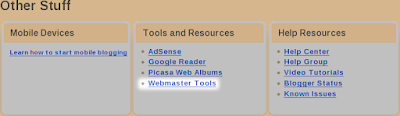
Once you finish the steps from the link, you should have all your blogs (including later created blogs) in Google Webmaster Tools dashboard and all verified. If that doesn’t work, add (yourblog.blogspot.com or your custom domain) and verify manually.
Next step is to add sitemap. in dashboard:
- Click on Add under the Sitemap column.
- Choose Add General Web Sitemap.
- Input feeds/posts/default?orderby=updated as sitemap URL, that reads like as the picture below.
- Click on Add General Web Sitemap to finish.
Done. That’s all. You only need to repeat copy-and-paste the sitemap URL to all of your blogs’ sitemap profile.
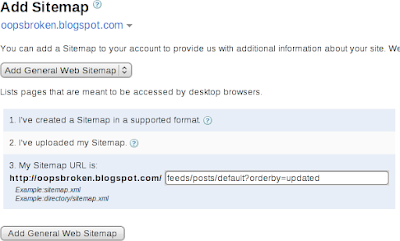
2 Yahoo! Site Explorer
Since we don’t have support from Blogger.com, therefore we must manually add blog and verify.
- Log into Site Explorer2.
- Add http://yourblog.blogspot.com/.
- Click on icon under Status column to verify and use meta tag to verify
- Copy the meta tag and paste into your template right after <head>. You must add a slash to make it like <META name="y_key" content="bc73e7a7e8a1bf92"/>, or you will get template syntax error.
- Save template.
- Go to add a feed with relative sitemap URL feeds/posts/default?orderby=updated.
- Done.
3 Live Webmaster Tools
Same situation as Yahoo! Site Explorer. Manual installation needed.
- Log into Sites List.
- Add http://yourblog.blogspot.com/.
- Enter the information like the picture below.
- Click on Submit button
- Copy the meta tag and paste into your template right after <head>.
- Save template.
- Done.
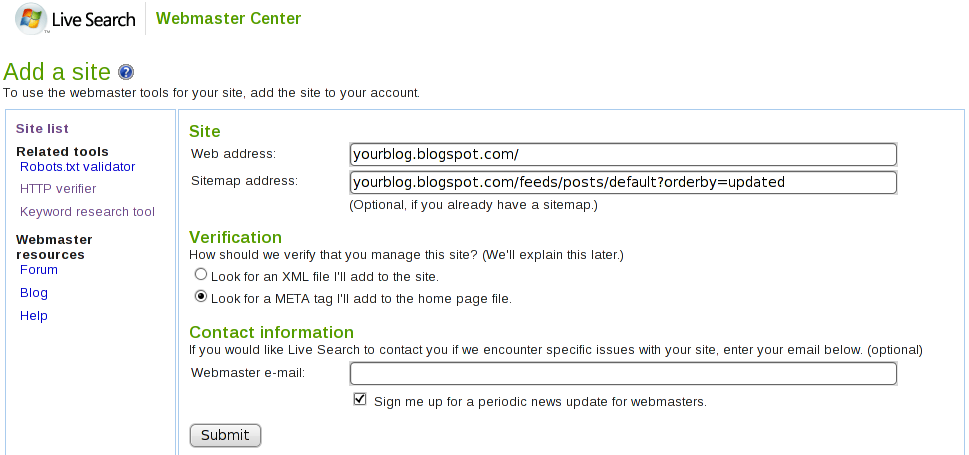
0 comments:
Post a Comment
Note: Only a member of this blog may post a comment.